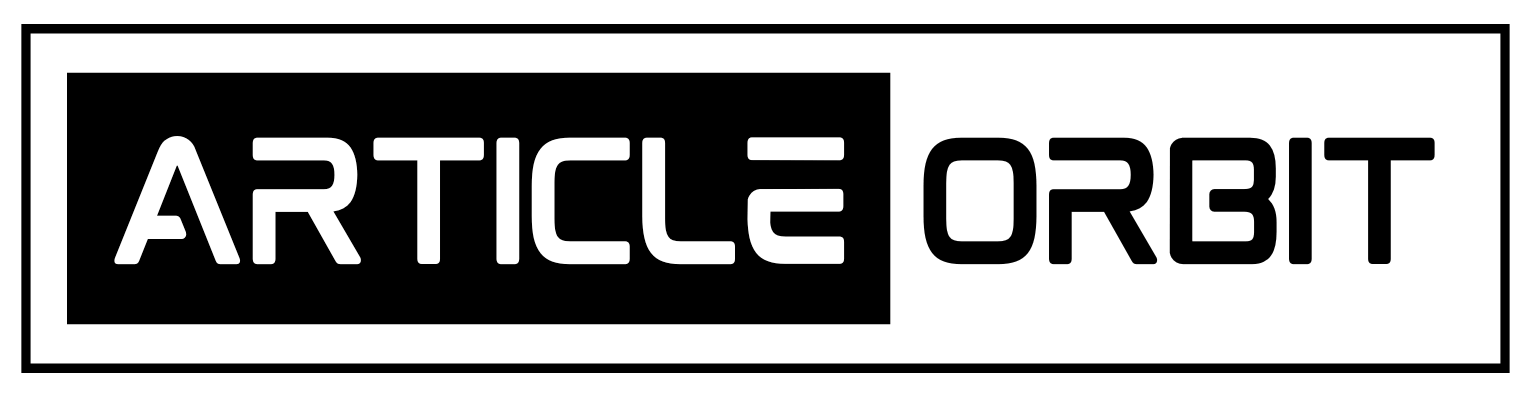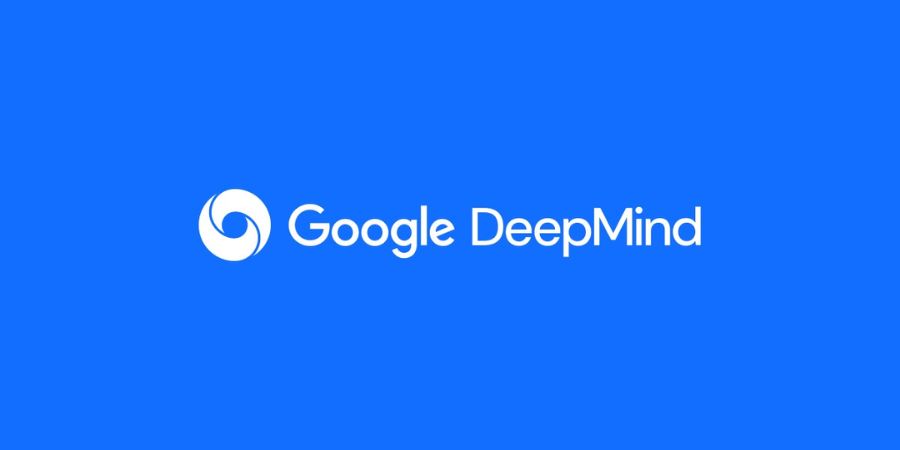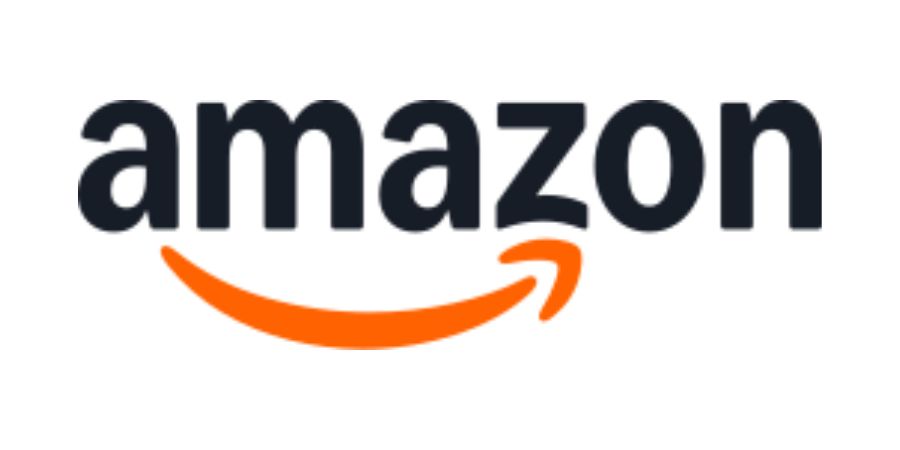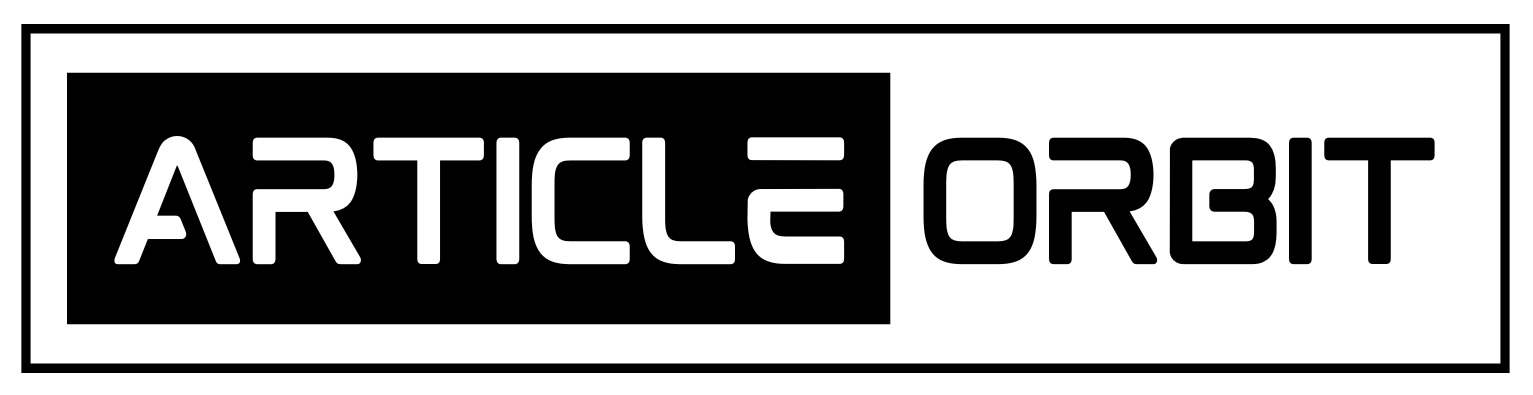We all know how messy an iPhone home screen becomes. You attempt to arrange apps, shift some into folders, and keep the apps you don’t use often out of sight. Occasionally, however, those secret apps do a ghost vanishing act. You know the one, the app you use on a daily basis magically disappears. A report by Statista in 2023 revealed that 85 percent of smartphone users rely on apps both professionally and personally.
Therefore, when an app is lost, it is not just frustrating; it can affect timetables, communication, and even work. Fortunately, there are means to unhide hidden apps iPhone without having to lay hands on any of your data. Let’s discuss it step by step.
Why Apps Disappear in the First Place
Before we begin searching for apps, it is useful to know why they go missing. Apps on iPhones can disappear due to a few reasons. At times, they are purposefully taken off the home screen but are still found in the App Library.
At other times, Screen Time or parental controls remove them automatically. There is also the plain old human mistake, folders and the use of numerous screens mean apps can seem to have disappeared into thin air. Understand why your app is hidden and selecting the correct repair is easier. Learning how to unhide hidden apps on iPhone safely is key here.
Find Hidden Apps in the App Library
The App Library groups all of your apps into categories such as Social, Productivity, or Utilities. To look, swipe left beyond all of your home screens until you see the library. Browse through the categories or search at the top.
When you locate the app, touch and hold it, then move it back to your home screen. This preserves all your data. A lot of people don’t remember the App Library and think the app is gone for good. The library is there to ensure it’s convenient to show hidden apps iPhone, so doing that is the first option to attempt.
Search with Spotlight
Spotlight is another savior. Swipe down from any home screen and enter the app’s name. Your iPhone will list all installed apps, messages, or settings matches. After the app appears, tap and hold it for options such as “Add to Home Screen.”
Spotlight is ideal if the app is hidden in a folder you can’t locate. It doesn’t alter any settings or delete any data, so it is one of the easiest ways to unhide hidden apps on iPhone without losing data.
Check Screen Time and App Restrictions
Screen Time might be hiding apps due to parental controls or personal restrictions. To verify, go to Settings, then Screen Time, and finally Content & Privacy Restrictions. Check under Allowed Apps. If your app has been restricted, simply toggle it back on. When you do, the app will recover hidden apps iPhone or appear in Spotlight search.
For instance, a person may hide social media apps temporarily to concentrate on work. Forgetting how it was restricted can cause the impression of the app disappearing. Toggling this setting makes it available again instantly without deleting stored data.
Reset the Home Screen Layout
Occasionally, apps are buried so far in folders that searching for them is tiresome. Resetting the home screen layout puts all apps back where they started, without wiping data. Go to Settings, General, and then Reset Home Screen Layout.
All applications will be returned to where they originally were, including those buried in folders. It works particularly well if several apps vanish at the same time or folder organization is a nightmare. This is one method to unhide hidden apps iPhone safely and efficiently.
Reinstall Apps Without Losing Data
Offloaded apps can also appear hidden. iPhones occasionally delete apps automatically for saving storage but retain all the data. To reinstall an offloaded app, launch the App Store, search for the app, and tap the cloud icon.
As soon as it downloads again, all the data that was there before, login credentials, and settings remain intact. Apps such as WhatsApp or Spotify function this way. This technique allows you to restore hidden apps on iPhone without data loss, even if you cannot find them anywhere on the home screen.
Ask Siri to Help
Siri can be quite handy. Ask it to activate and say, “Open [app name].” Siri will open apps even if they are in a folder or not on the home screen. You can also request Siri to display app settings or take you to the App Store if the app must be reinstalled. Siri is wonderful when you need a quick, hands-free answer. This is another easy way to unhide hidden apps iPhone.
Check Your Folders
Folders are stealthy. You might have stashed an app in a folder and forgotten where it is. Open up every folder and swipe across the pages to check if the app is within. When you spot it, drag it back onto the home screen. A tiny adjustment such as naming folders clearly or having fewer apps per folder will stop this from occurring in the future. This is one of the simplest solutions to show hidden apps iPhone.
Third-Party Tools To The Rescue
If you have more than one device, apps such as iMazing or AnyTrans provide app visibility controls. They allow you to find missing apps, make backups, and recover hidden apps iPhone securely.
Apple’s native tools can deal with most scenarios, but third-party tools come in handy for experienced users or those who handle a large number of devices. Always opt for reputable tools and refer to official tutorials to keep your data safe. These tools also make it easier to unhide hidden apps iPhone.
Prevent Apps From Disappearing Again
Once your apps return, the aim is to make sure they remain in view. Monitor App Library placement, reduce offloading, and review Screen Time from time to time. Employ folders judiciously, title them clearly, and don’t overfill.
Periodic app updates also reduce hidden app glitches. Organizing a bit now prevents hassle later. This is essential for anyone wanting to how to unhide hidden apps on iPhone safely.
Real-Life Example
Consider an executive who used a money management app for everyday transactions. Upon a regular update, the app vanished. Payments were missed, and timetables got distorted.
Spotlight was then used to retrieve the app instantly and restore hidden apps on iPhone without data loss to the home screen. All, including transaction records and configurations, were intact. This indicates that basic iPhone features, properly utilized, can remediate the issue without loss of data.
Key Takeaways
Recovery of hidden apps on an iPhone is not something that calls for panic and extreme actions. The App Library, Spotlight, Siri, and home screen reset are surefire methods to unhide hidden apps iPhone. Screen Time settings or offloaded app reinstallation guarantees full access.
Maintenance of folders, checking settings, and familiarity with iPhone features will make it difficult to happen again. Lost apps are simple to retrieve with patience and the appropriate measures, while your data remains safe.
It’s easy once you learn the tools. It maintains your apps within reach, your home screen tidy, and your workflow going. Unhide hidden apps iPhone without losing information is possible with some handy moves and an awareness of iPhone features.
Read Also: Top 10 Most Powerful ERP Vendors Dominating the Market in 2025